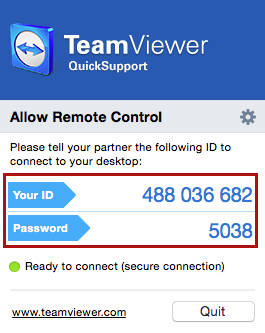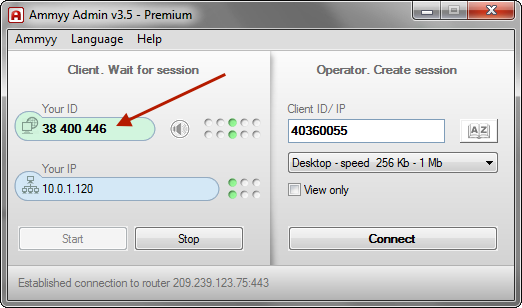Thanks for letting us help you with your computing needs. On this page you’ll find some links to allow us to connect to your computer and provide the support you need, right away!
Click here for our primary support option:
There are separate instructions for Macs and for Windows PCs below.
Windows
Please click the following link to download Ammyy Admin to your computer: Ammyy Admin download
If you’re asked if you would like to “Run” or “Save” the file, choose to save it.
Once the download completes, run the file by clicking the word run, or by double-clicking the file in your download list.
You’ll see a window that looks like the following image – pay attention to the ID listed in green. That’s the number you’ll need to give us so we can connect to you!
Mac
Please click the following link to download TeamViewer Quick Support to your computer: TeamViewer Mac QuickSupport Download
This will download a file called TeamViewerQS.dmg to your computer. You need to double-click this file to open a window that looks like this:
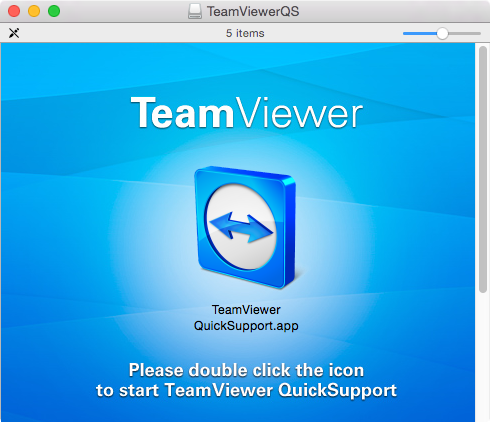
Next, you’ll see a window with an ID and Password. Please let us know what these are so we can connect!